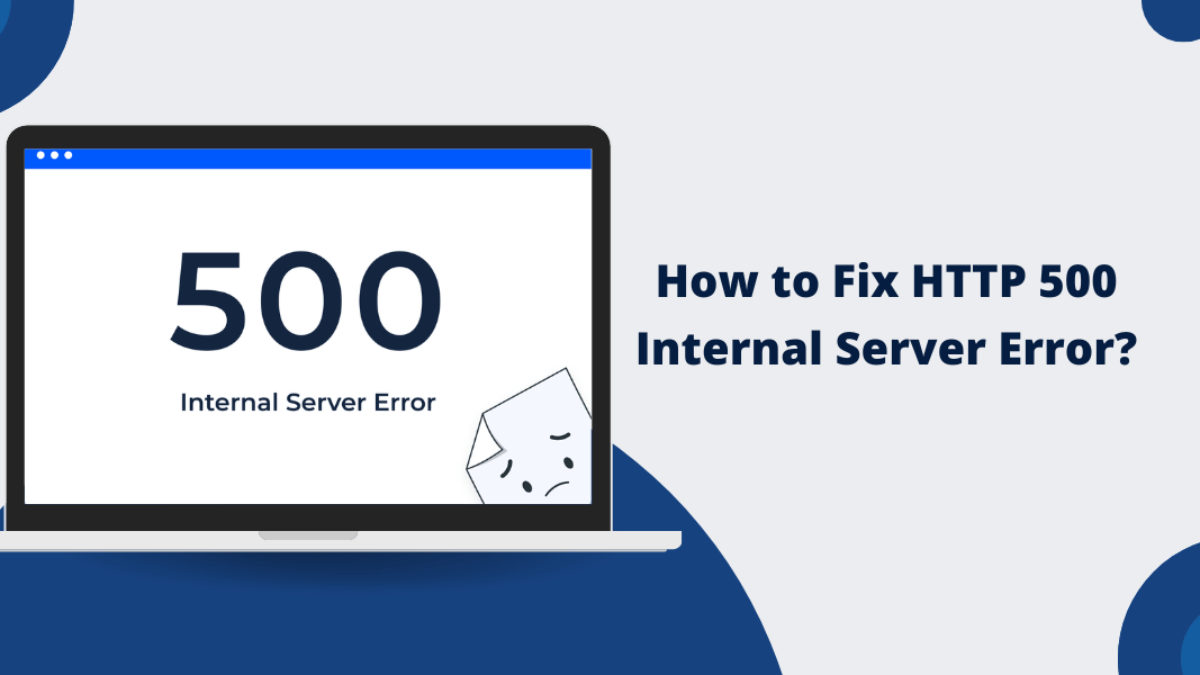🚨 How to Fix the 500 Internal Server Error in WordPress (A Step-by-Step Guide)
The 500 Internal Server Error is one of the most common — and frustrating — issues for WordPress users. It’s a generic server error, meaning something went wrong on the server, but the server couldn’t specify what the problem is.
The good news? It’s fixable — even if you’re not a tech expert. In this guide, we’ll walk you through the most common causes and solutions to get your site back online quickly.
🔍 What Causes a 500 Internal Server Error in WordPress?
This error is vague, but here are the most common culprits:
- Corrupted
.htaccessfile - Plugin or theme conflicts
- PHP memory exhaustion
- Incorrect file permissions
- Corrupted WordPress core files
- Server configuration issues
✅ How to Fix the 500 Internal Server Error in WordPress
Here’s a list of effective methods to resolve the issue:
1. Check for a Corrupted .htaccess File
A broken .htaccess file is a common cause of the 500 error.
How to fix it:
- Use FTP or your hosting file manager to access your site files.
- Find the
.htaccessfile in the root directory (usually inpublic_html). - Rename it to
.htaccess_old. - Try reloading your website.
If this solves the problem, go to Settings > Permalinks in your WordPress dashboard and click “Save Changes” to generate a fresh .htaccess file.
2. Deactivate All Plugins
A faulty plugin can cause conflicts and crash your site.
Steps:
- Go to your
/wp-content/directory. - Rename the
pluginsfolder toplugins_old. - Reload your website. If it works, you know a plugin is the problem.
- Rename the folder back and activate plugins one by one to find the culprit.
3. Switch to a Default WordPress Theme
A broken or incompatible theme can trigger server errors.
Steps:
- Go to
/wp-content/themes/and rename your active theme folder. - WordPress will default to a standard theme like Twenty Twenty-One.
- If the error disappears, the issue lies in your theme.
4. Increase PHP Memory Limit
Your site might be hitting its memory cap.
Steps:
- Open
wp-config.php. - Add this line above the line that says
/* That's all, stop editing! */:
define('WP_MEMORY_LIMIT', '256M');If that doesn’t work, contact your host to increase the server-side limit.
5. Enable WordPress Debug Mode
Debug mode can give more details about the error.
Steps:
- Open
wp-config.php. - Add or edit the following lines:
define('WP_DEBUG', true);
define('WP_DEBUG_LOG', true);
define('WP_DEBUG_DISPLAY', false);
Then reload your site and check the debug log located in /wp-content/debug.log.
6. Check File and Folder Permissions
Incorrect permissions can block the server from reading files.
Correct settings:
- Files:
644 - Folders:
755
Use your FTP client to update file and folder permissions, or contact your host for assistance.
7. Re-upload Core WordPress Files
Sometimes, a corrupted core file is the issue.
Steps:
- Download the latest WordPress version from wordpress.org.
- Extract and upload only the
/wp-admin/and/wp-includes/folders to your server. - Do not overwrite
wp-contentorwp-config.php.
This refreshes your WordPress core without affecting your content or settings.
8. Contact Your Hosting Provider
If you’ve tried everything else, the issue may be on the server end. Your hosting provider can:
- Check server error logs
- Adjust server configurations
- Restart Apache or PHP
They may also be able to spot the issue faster using internal tools.
🛡️ How to Prevent Future 500 Errors
Prevention is better than cure. Follow these best practices:
- Regularly update WordPress, plugins, and themes
- Use only well-coded, trusted plugins and themes
- Keep regular backups of your website
- Use a staging site for testing updates
- Monitor your site uptime and performance
🧰 Let Fiksed Handle It for You
Don’t want to deal with technical issues?
Fiksed offers expert WordPress support including:
- Emergency issue resolution
- Plugin and theme troubleshooting
- Performance optimisation
- Daily backups & managed hosting
- Ongoing maintenance packages